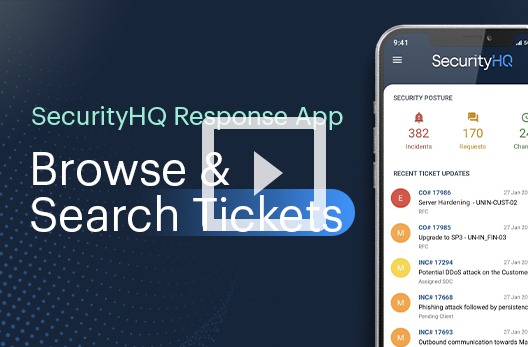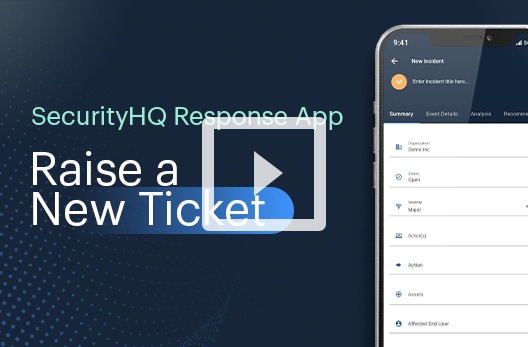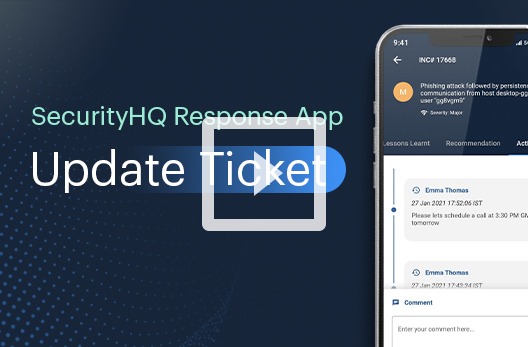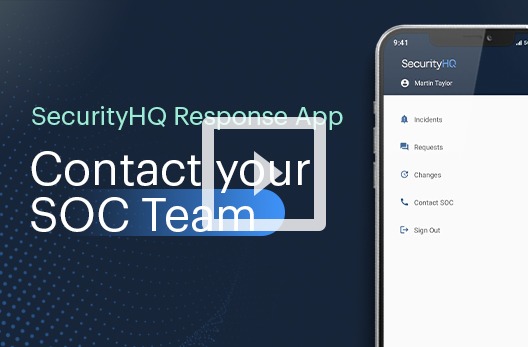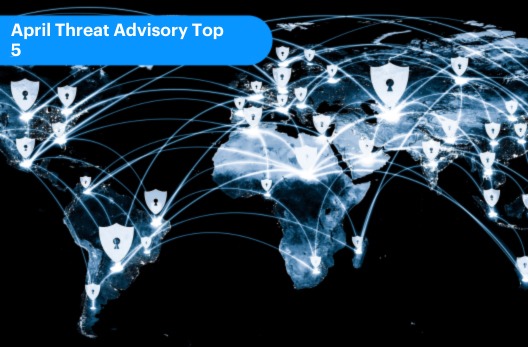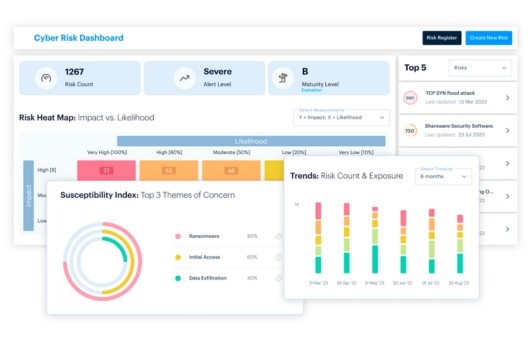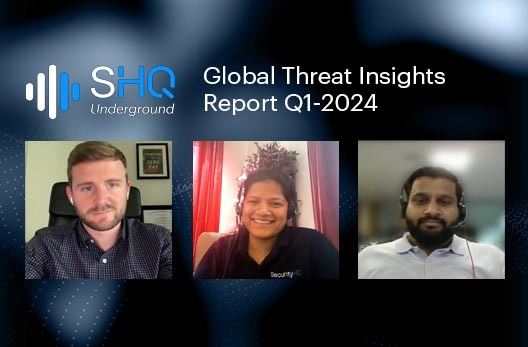How to view ticket details using the SecurityHQ Response App?
On the home screen, select and open the ticket that you want to view.
For usability, the details of the tickets are shown in a multi-tab manner.
At the top section, the header panel shows the most important details, which are the ID of the ticket, the title of the ticket and the severity.
The ‘Severity’ of ticket is shown in two ways:
In a written form, you can see the word “Critical” below the title of the ticket.
In addition to this, the severity is shown with a colour indicator and the initial of the severity at the circle at the top left. In this case, we can see the letter ‘C’ and the colour Red that indicates ‘Critical’ as a severity.
In the summary tab, you can see the overall details of the ticket, its current status, when it was created, the Affected End User, and who it is assigned to.
You can view a different tab by scrolling horizontally from left to right or right to left and tapping on the desired tab name, or just swiping left or right from the content section itself.
SecurityHQ’s Incident Management & Analytics Platform is at the core of all our services, so that we work in collaboration with you, to visualise, prioritise, connect, and respond to your specific security needs.
Download the App for either Android or iOS.
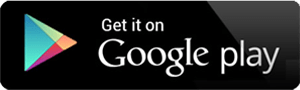
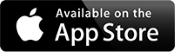
To speak with one of our security experts, contact us here.